Configuring Ports
To configure the ports of the connected devices from the FlowVision GUI, click Configuration > Ports.
The Ports page shows the connected devices, the ports of each of those connected devices, and a table displaying the details of the ports, such as, the admin status, link status, speed, ingress VLAN, egress tagging, truncation, mode, and the tranceiver details. Note that, the ports that have their link status as 'UP' are shown in green, whereas the ones with the link ststus as 'DOWN' are shown in red. You can hover the mouse pointer over the devices icon or ports icon for more information on that device or port.
By default, when you select a device in the Devices section, the ports table shows you the details of all the ports of the selected device. If you want to get the details of particular ports, click the port number in the Ports section. You can also edit the properties of ports from the ports table.
The following image shows the ports page with device, ports, and port status details:

Editing Port Properties
To edit the properties of a port,
Click the Edit button against the required port in the ports table. The Port Properties window displays.
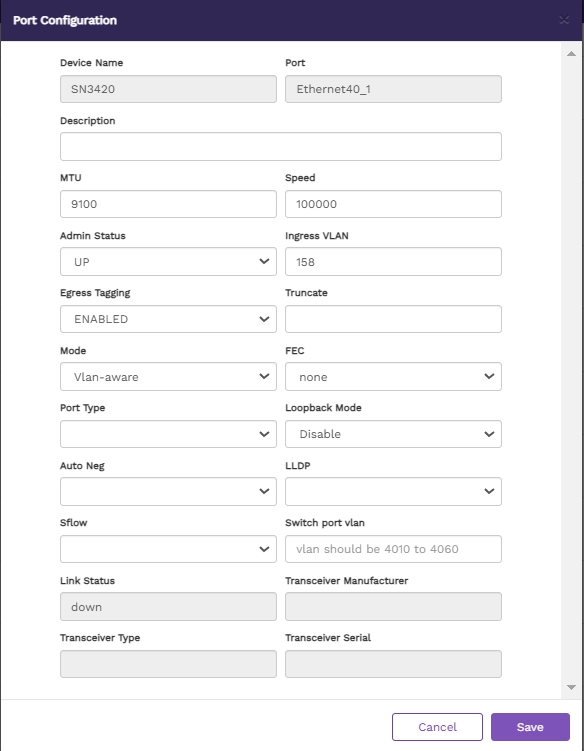
Update the properties as required. The properties you can update are - Description, MTU, Speed, Admin Status, Ingress VLAN, Egress Tagging, Truncate, Mode, Fec , Port Type, Loopback Mode, Auto Neg, LLDP, sFlow and Switch Port Vlan. You can also see other non-changeable fields with more information about the selected port.
Click Save Changes to apply your changes.
