Settings
Overview
Using this feature setting we can set the acceptable and critical percentage level for the following device components
This page gives the control over the widget refresh timer and user idle state
Users can set the manual timer to refresh all the widgets after a time interval (default is 30sec)
Users can set the timer after how many minutes of idle state the ONES-UI should be logout
Thresholds we can set for Components
CPU Utilization
Memory Utilization
Fan Speed
PSU Temperature
PSU Voltage
As per requirement, we can set different lower and higher threshold values for each component
User can see the acceptable and critical number of devices in the Monitor Health tab view
Navigate to Monitor >> Platform when any component breach the higher value
Thresholds
Navigate to Settings >> Thresholds
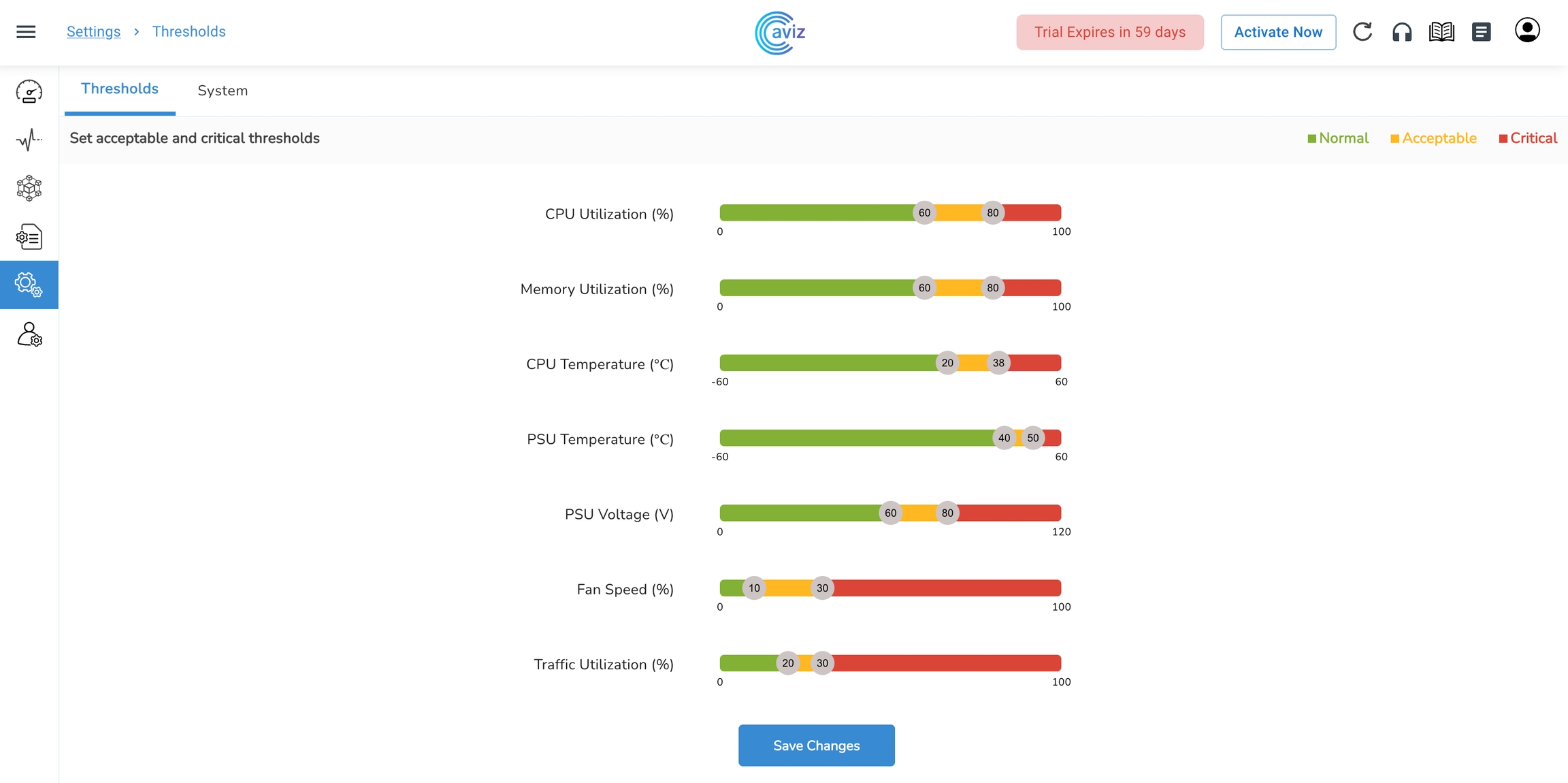
Change the values as per your requirements
Update it to get these new settings live, after
Save Changes, all these metrics will be reflected on devices metric pages under Inventory
System Control
Navigate to Settings >> System

Using this page, users can change the refresh interval in seconds for all the widget
In the dropdown menu, available intervals are:
30 Seconds
60 Seconds
90 Seconds
120 Seconds
Users can set the timeout in minutes for the ONES-UI