FV ESXi Host Installation
Pre-Requisite:
An ESXi Host with the below minimum requirement available for FlowVision:
2 vCores
4 GB RAM
20 GB HDD
Deploying OVA:
Log in to the ESXi Host and click on 'Create/Register VM'

Click on 'Deploy a virtual machine from an OVF or OVA file'

Name the VM and select the downloaded 'OVA' file

Choose the 'datastore' where you want to install the VM

Select the 'VM-Network' to ensure that the VM is reachable

Review the configuration and click on 'FINISH'
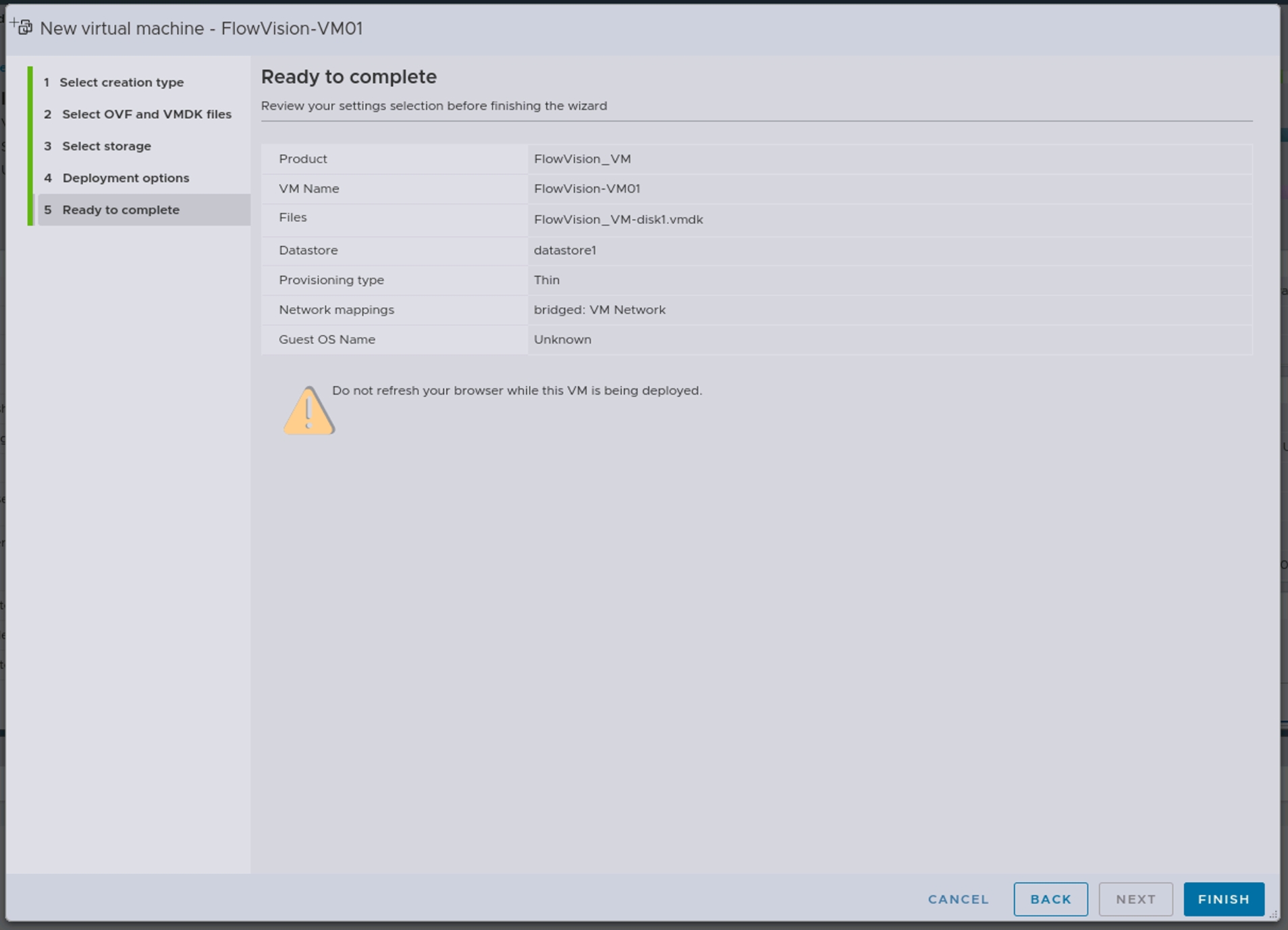
Wait for the OVA file to upload; Check the status in 'Recent tasks' at the bottom of the screen
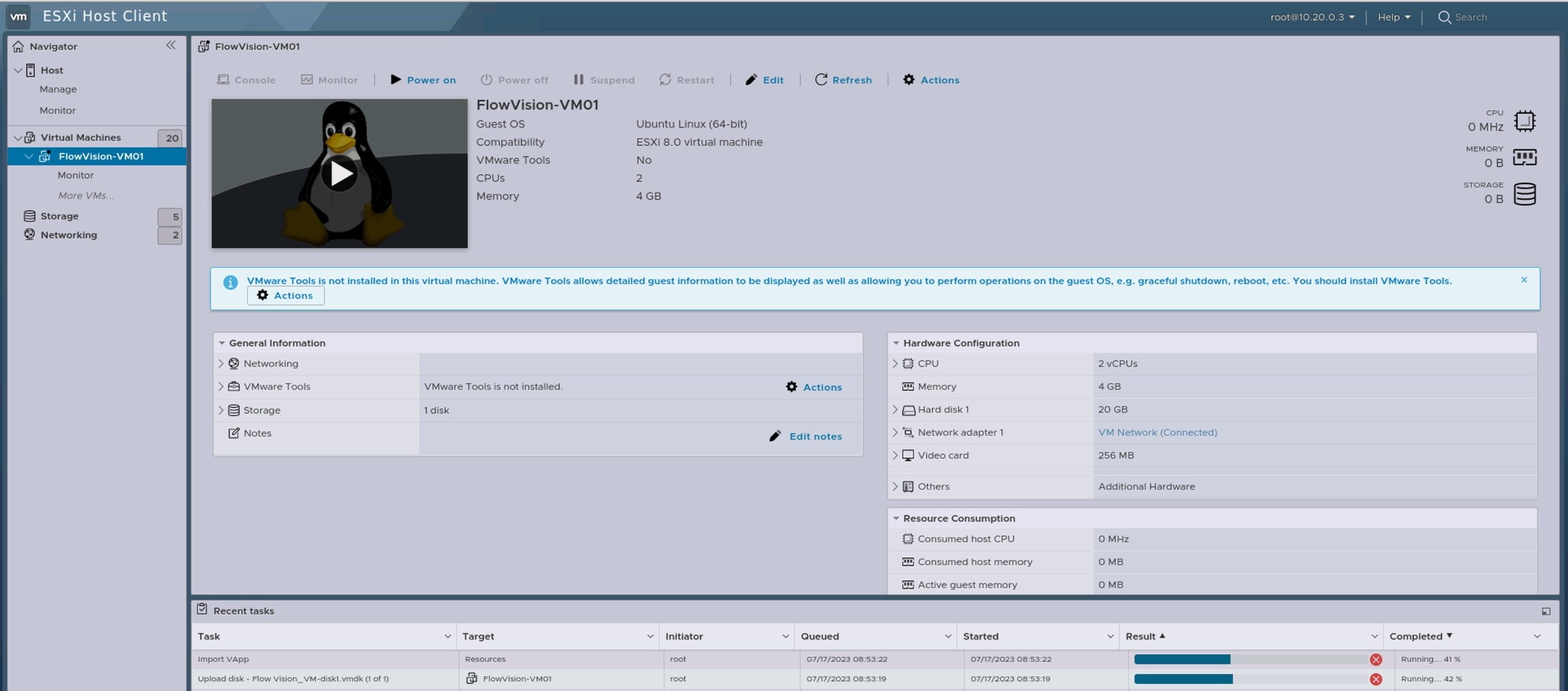
'Power on' the VM

Login to the VM with default credentials
User: aviz
Password: Aviz@123

Verify the DHCP-assigned IP on the VM using the command:
ip a.

Login to the Web-GUI at https://<VM-IP>/ with default credentials
User: admin
Password: admin

