Configuring Rule Templates
To view and configure rule templates from the FlowVision GUI, click Configuration > Rule Templates.
The Rule Templates page shows the total number of existing rule templates and a table showing the details of each of these rule templates, such as the name of the template, the action performed, the override action and also an option to edit or delete a rule template.
The following image shows the Rule Templates page:

Creating New Rule Templates
To create a new rule template,
Click the
 icon at the top right corner of the Rule Templates page.
The Rule Template window displays.
icon at the top right corner of the Rule Templates page.
The Rule Template window displays.
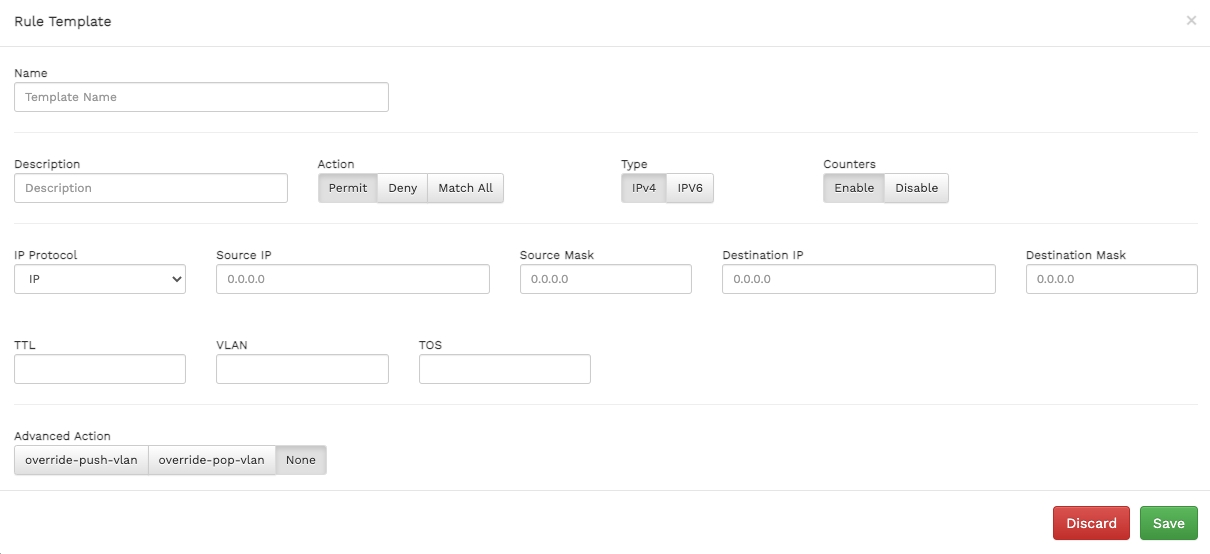
Template creation page Specify values for the following:
Name - specify a name for the new rule template.
Description - enter a description of the new rule template to show its purpose.
Action - select an action for the template. The available options are Permit, Deny, Match All.
Type - select the IP address type. Available options are IPV4 and IPV6.
Counters - enable or disable counters.
IP Protocol - select the IP protocol for the template. The available options are - IP, TCP, UDP.
Source IP - specify the source ip for the template.
Source Mask - specify the source mask for the template.
Destination IP - specify the destination IP for the template.
Destination Mask - specify the destination mask for the template.
TTL - specify the time-to-live value for the packets in the system.
VLAN - specify the VLAN details.
TOS - specify the type of service.
Advanced Action - specify the override actions. The available options are override-push-vlan, override-pop-vlan, and None.
3. Click Save to apply the changes.
Editing and Deleting Rule Templates
To edit an existing rule template, click the
 icon and make your changes in the Rule Template window.
icon and make your changes in the Rule Template window.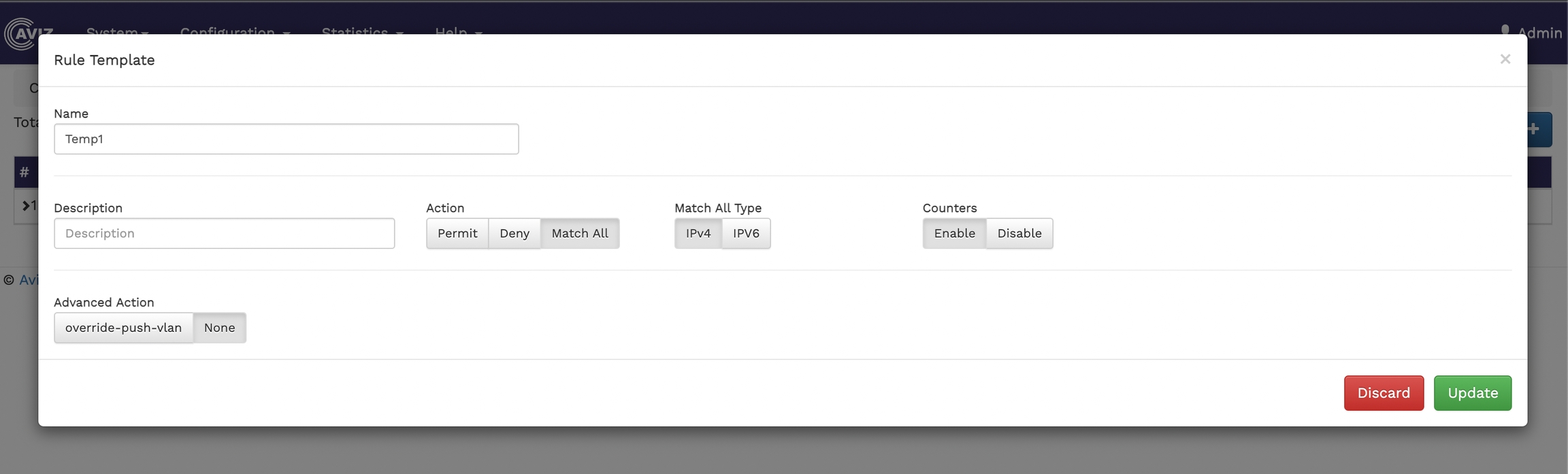
Window to edit the existing template To delete a rule template, click the
 icon.
icon.
