KVM ONES Deployment
QCOW Deployment
Download Qcow2 Package
Work with Aviz Sales/Support contact to create an account on Aviz Networks Support Portal
Login to https://support.aviznetworks.com with your account credentials
Click on the Downloads section, under ONES, click to download ONES Release 2.1
Copy ONES Release 2.1 package (qcow2) to KVM Hypervisor Server
Create the VM using GUI App virt-manager
If your host server has Ubuntu Desktop and virt-manager installed you can use it to deploy the VM. Make sure you can start the Virtual Machine Manager and that it connects successfully to the local hypervisor.
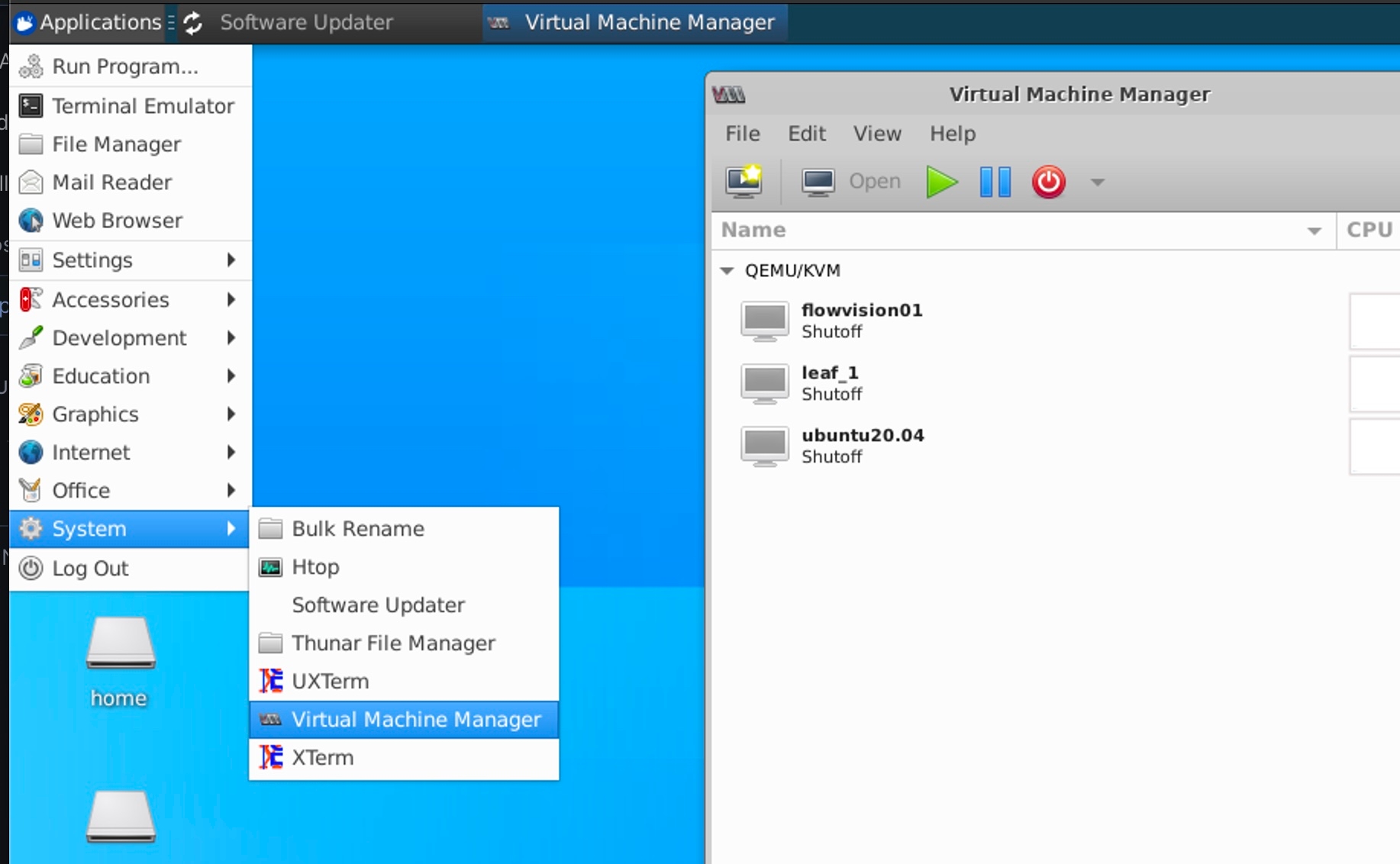
Creating a VM with virt-manager is very straightforward, Use the following steps to deploy the ONES-Application
File -> New Virtual Machine -> Import existing disk image -> Forward
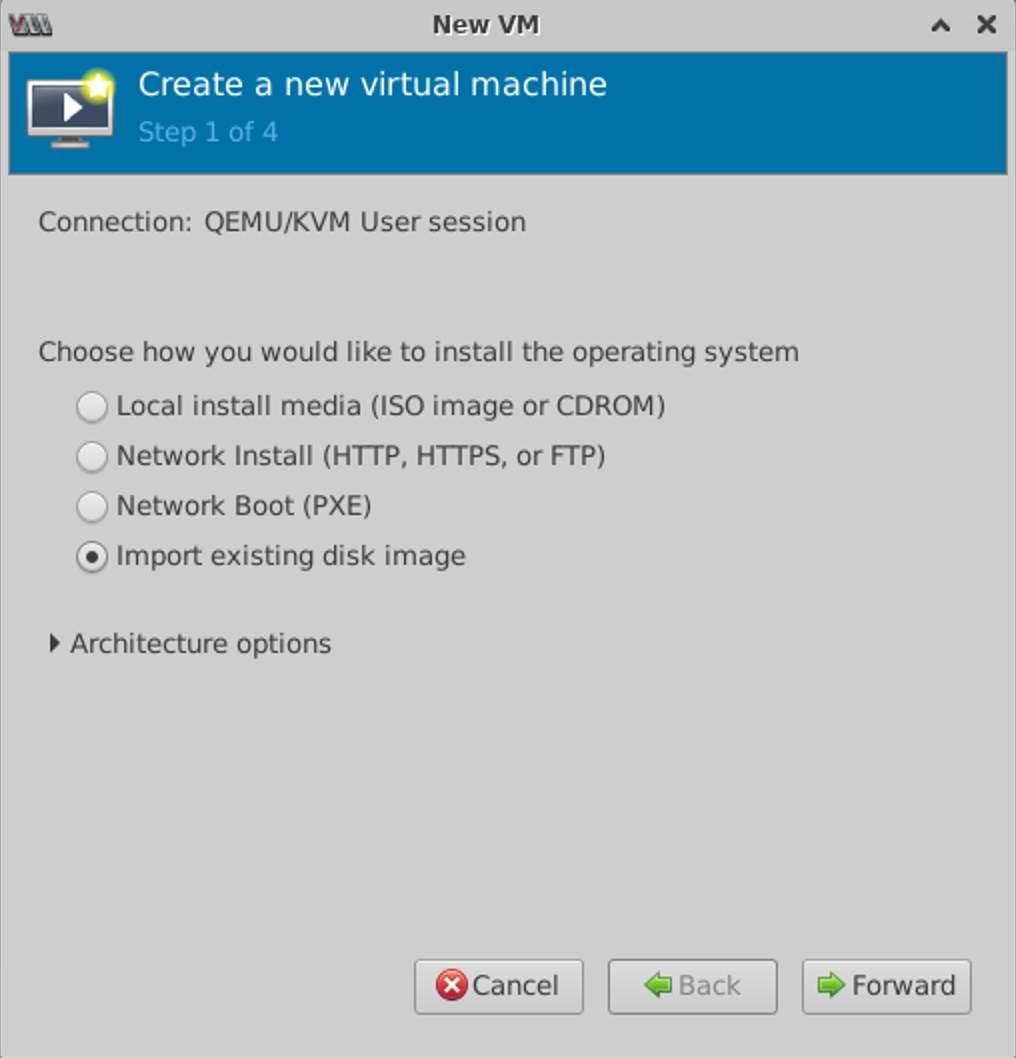
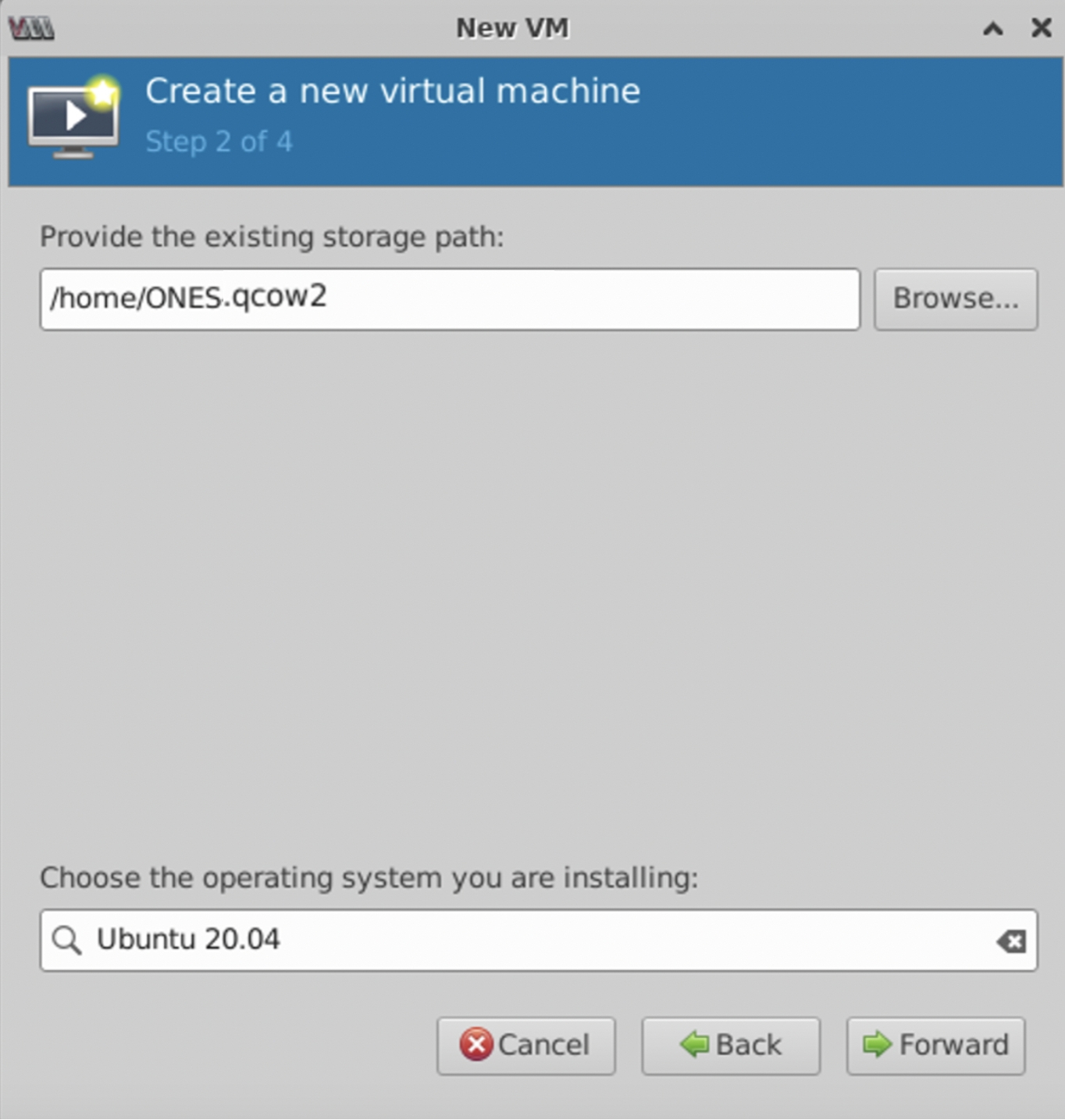
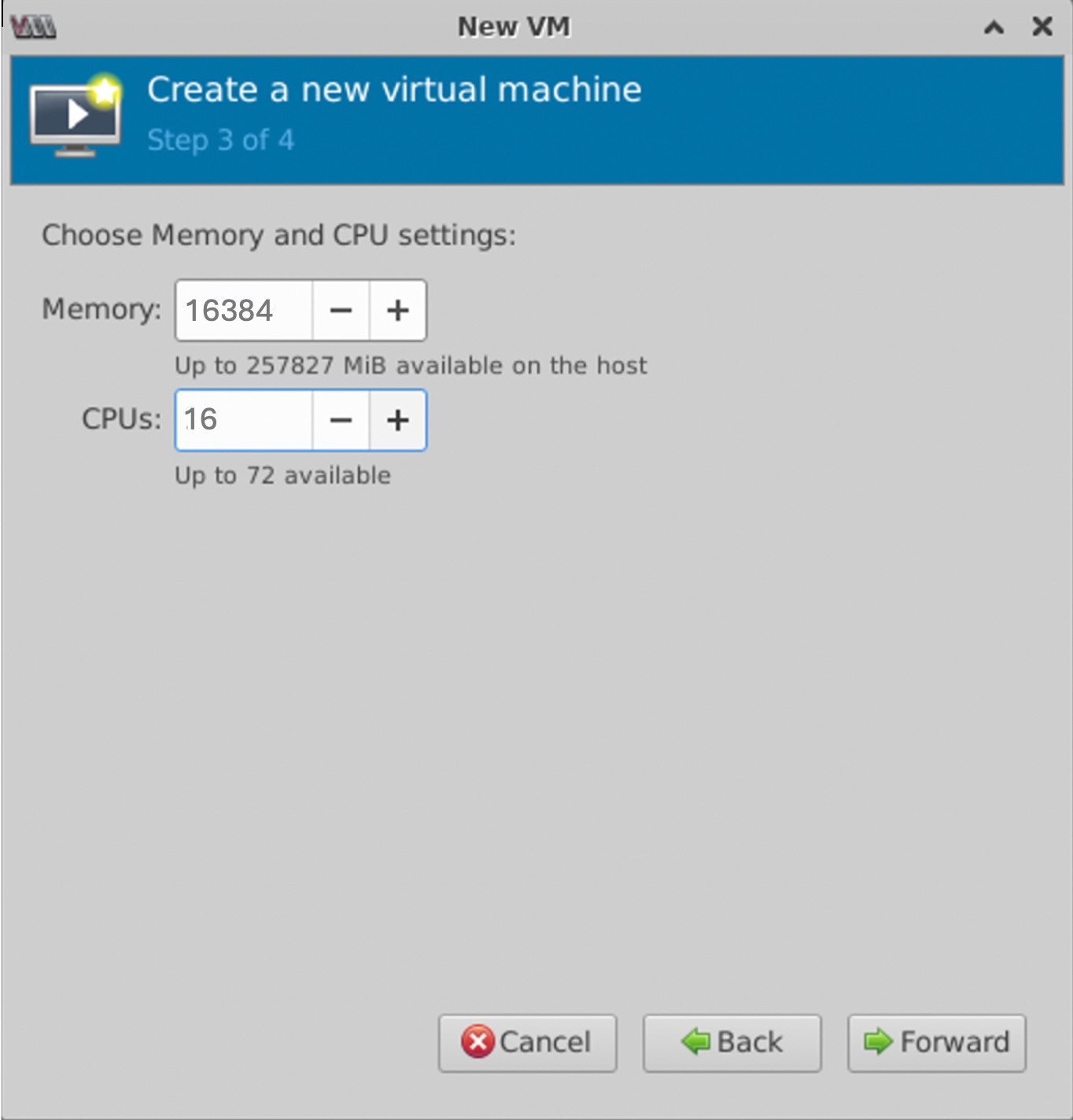
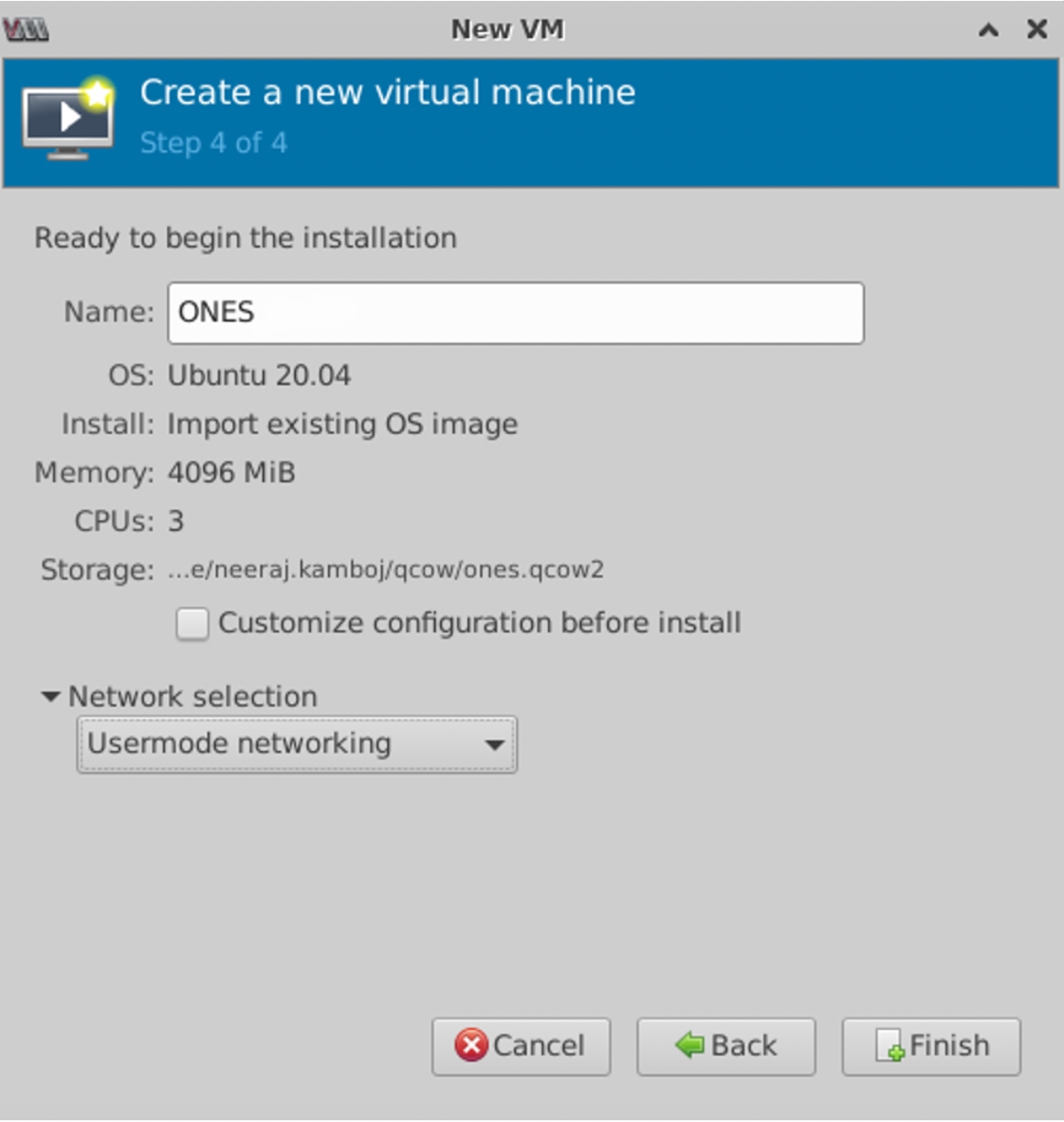
Now the ONES Application is ready to use
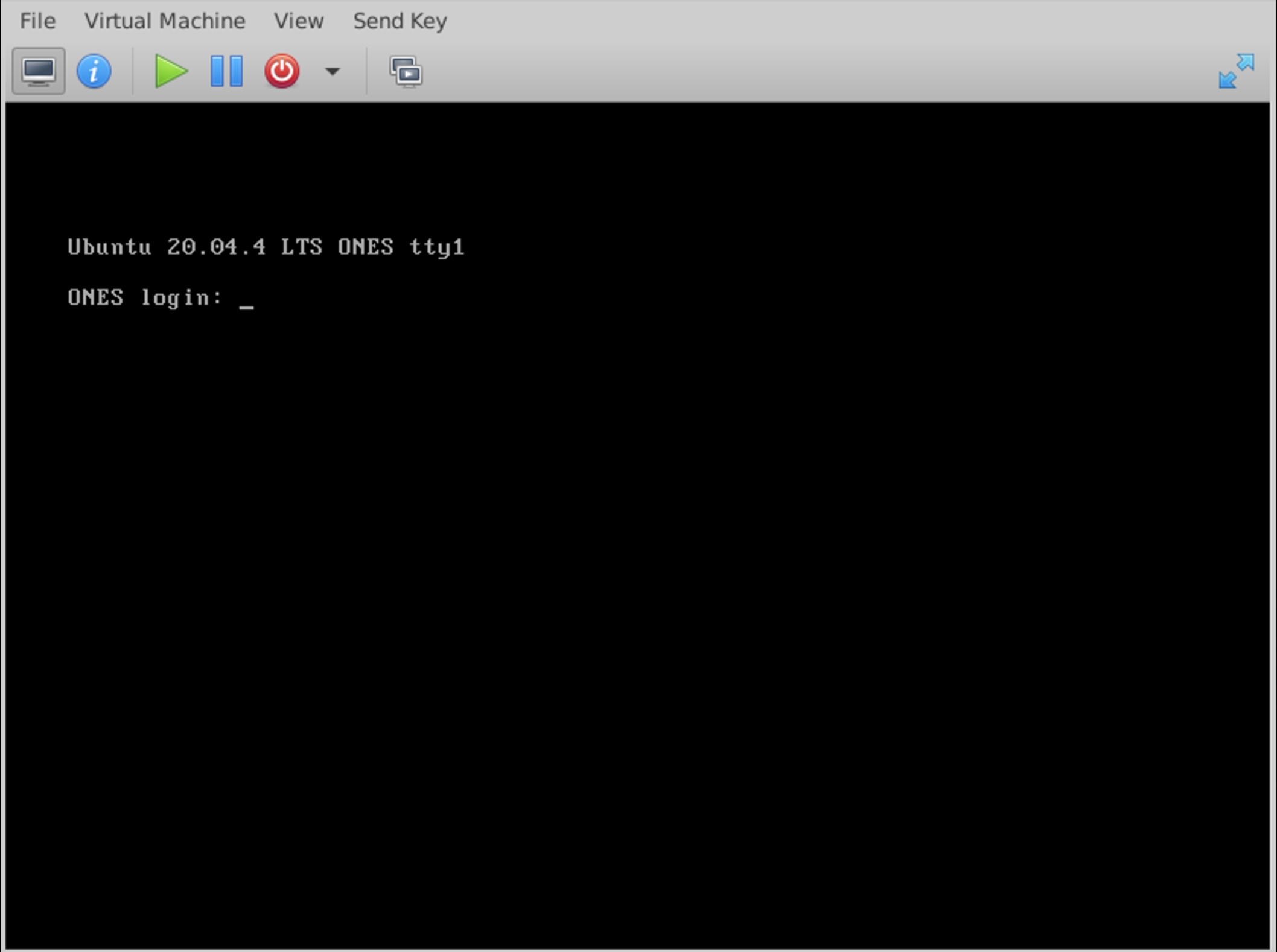
Create the VM using QEMU (XML configuration)
Create an XML configuration file from the following template using vi
Create a Linux bridge configuration file (bridged-network.xml) for libvirt from the following template
Define the Linux bridge for the VM
Start the VM
If you see a permission error run the virsh command with sudo may fix the issue
Check the VM status