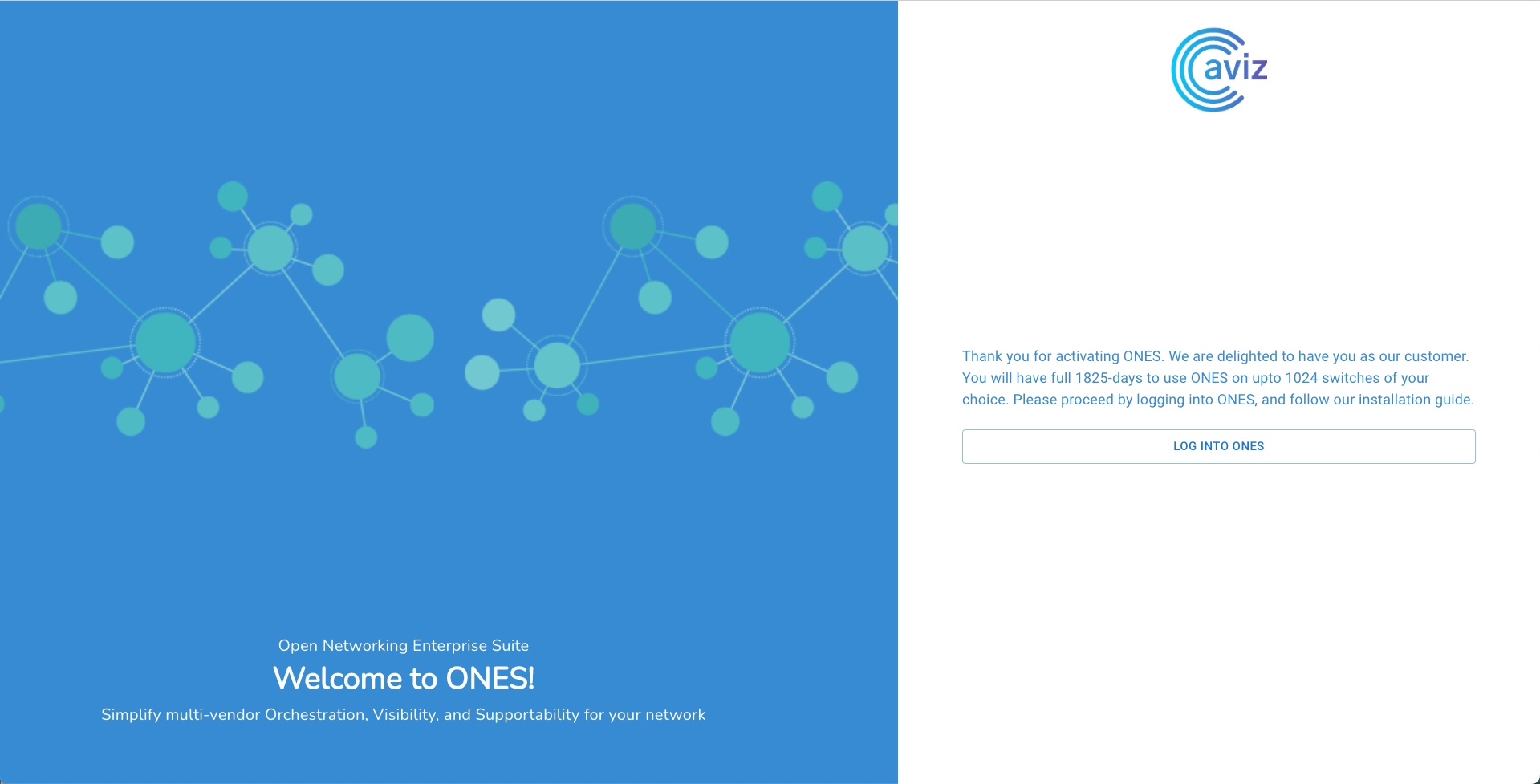Installing ONES Application
These steps will guide a user how to install a tar-ball package on base Linux based machine
ONES Application system - Installation Steps
Enable super-user mode
user@ones-application:~$ sudo su
Extract the contents of the downloaded ONES Installer tar.gz file
root@ones-application:~$ tar -xvzf ONES-2.0.tar.gz
Go to ONES-2.0 folder on the server machine
root@ones-aplication:~$ cd ONES-2.0
Run ones-installer.sh to Install the ONES application function
root@ones-application:~/ONES-2.0$ ./ones-installer.sh
While upgrading there is no dependency of prevision version files, Once the upgrade process is completed, user manually have to delete the previous version files/Packages from the device, Script do not touch old version files
By default, the installer has a license for 8 devices upto 30days
ONESv2.0 support SSL certificate integration
User can choose YES if the User wants to integrate their own SSL certificate
Installing Open Networking Enterprise Suite (ONES) .................................................. ONES is getting installed for the first time, choose appropriate options when prompted... .................... Installing prerequisites for ONES application .................... .................... .................... .................... Installing ONES application... Do you want to install domain SSL certificate(if not, installation will proceed with a self signed certificate)? [y/n]: y Enter the path to the private key file: ./certs/server.pem Enter the path to the certificate file: ./certs/server.crt.pemNote* Replace the Private key & certificate path to correct location
Choose No, if the user wants to use a self-signed certificate that is integrated into ONES package
Installing Open Networking Enterprise Suite (ONES) .................................................. ONES is getting installed for the first time, choose appropriate options when prompted... .................... Installing prerequisites for ONES application .................... .................... .................... .................... Installing ONES application... Do you want to install domain SSL certificate(if not, installation will proceed with a self signed certificate)? [y/n]: n Using self signed certificates...
3. The installation allows a user to enable DB backup
Users can choose the local or remote location to backup the database
By default, the application creates a database backup every 86400 seconds(1 day), but the user can modify it as per the requirement
Local and Remote Backup
By-default application creates 1 backup for local and for remote,
It has a range of 1 to 3 and once it will add one more it will remove the first copy of the database,
User can modify the number of backup files at the time of installation
By-default ONES create ./backup directory to maintain local database
ONESv2.0 support certificate-based authentication between ONES App and devices for GNMI and Auto-discovery
For agent auto-discovery agent will act as a client and the collector as a server. For normal gnmi communication, the agent will act as a server and the collector as a client. Need certificates based on this.
The user needs to provide the certificate path and replace the key name with the path of the certificate to be used here
ONES Application support IP-based Access & FQDN Access
IP based
FQDN based
Installation begins
Access ONES Application Web GUI from a supported browser using https://<host-ip/FQDN>
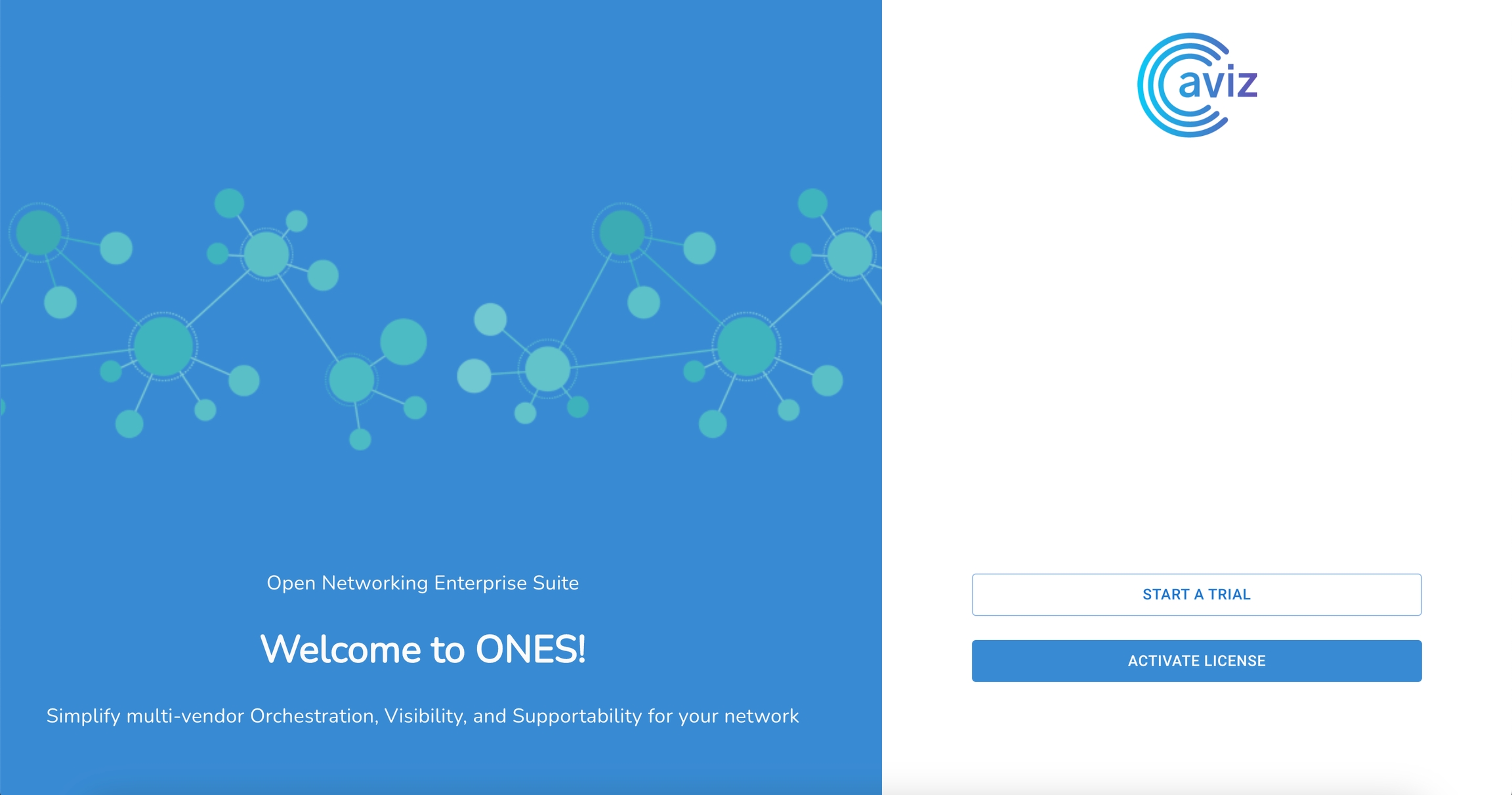
Activation:
For Trail, user can choose Start A Trial (valid for 30days)
For Activation, user can choose Activate License if the user has an activation key of any subscription
1. Start A Trail
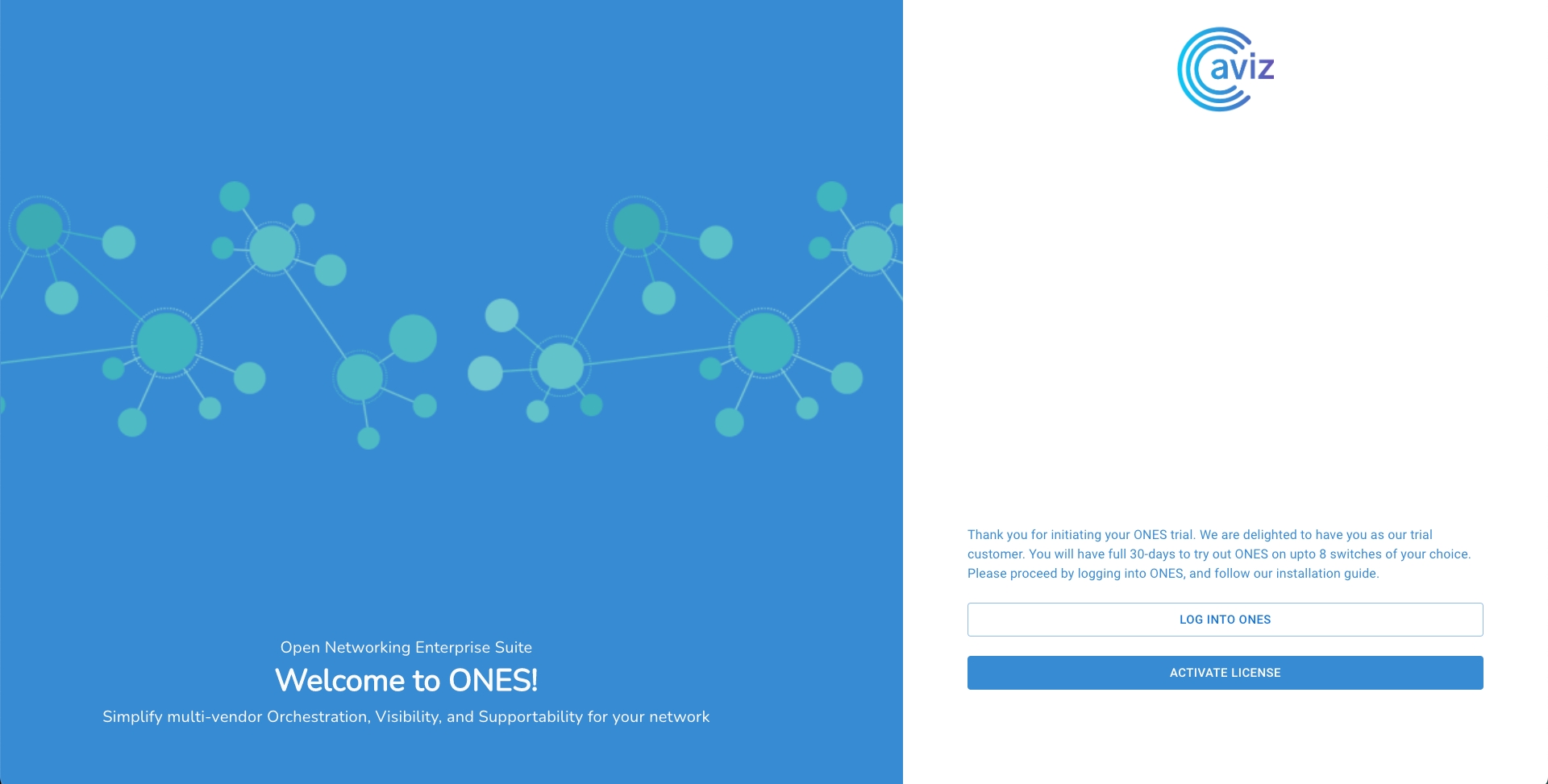
Use Default credentials as below;
Username: superadmin
Password : Admin@123
Update/Change your password on the first login
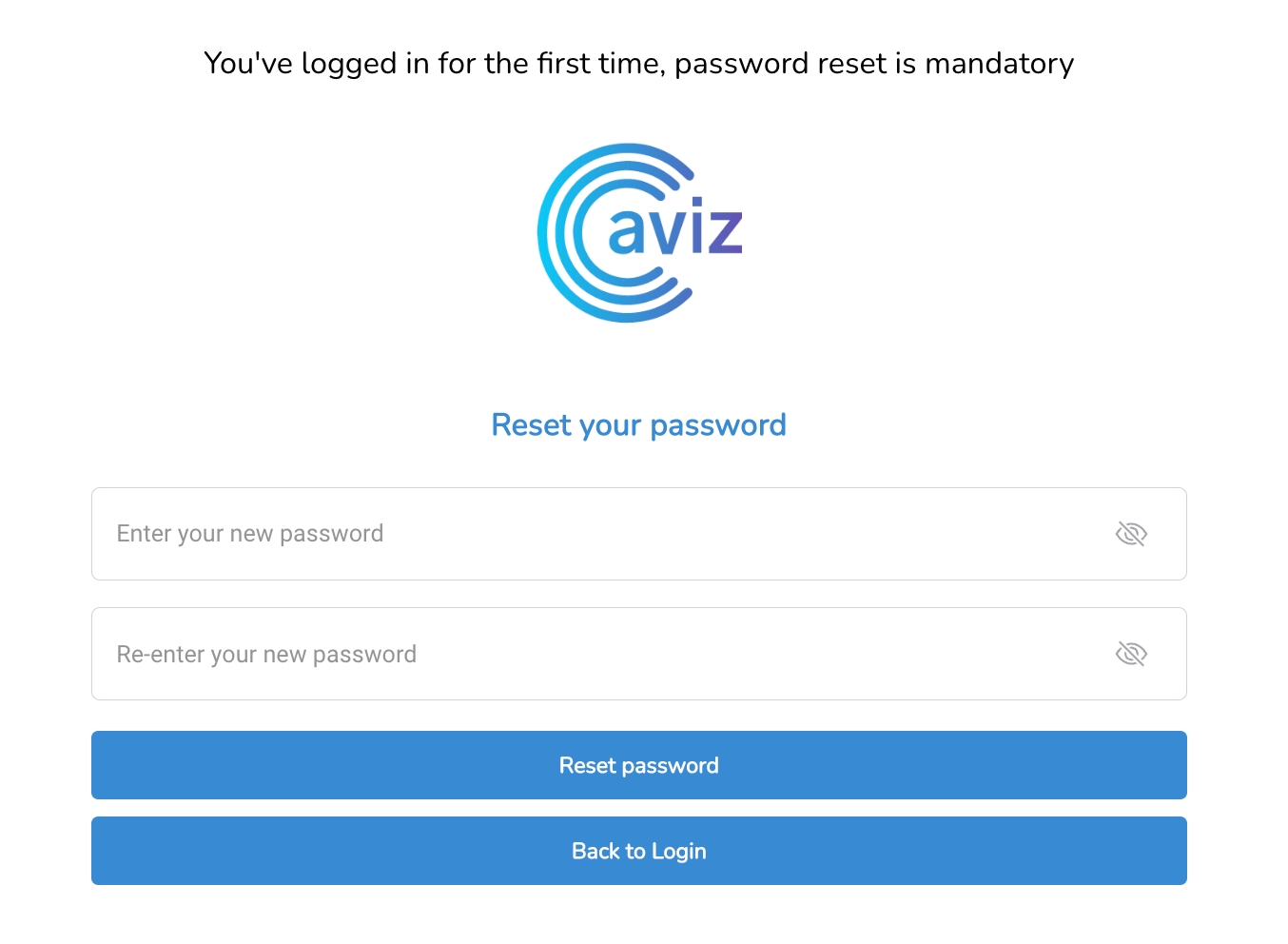
Login To ONES
After Resetting the password use new credentials to login
You will see the default Monitor Page with a Topology view
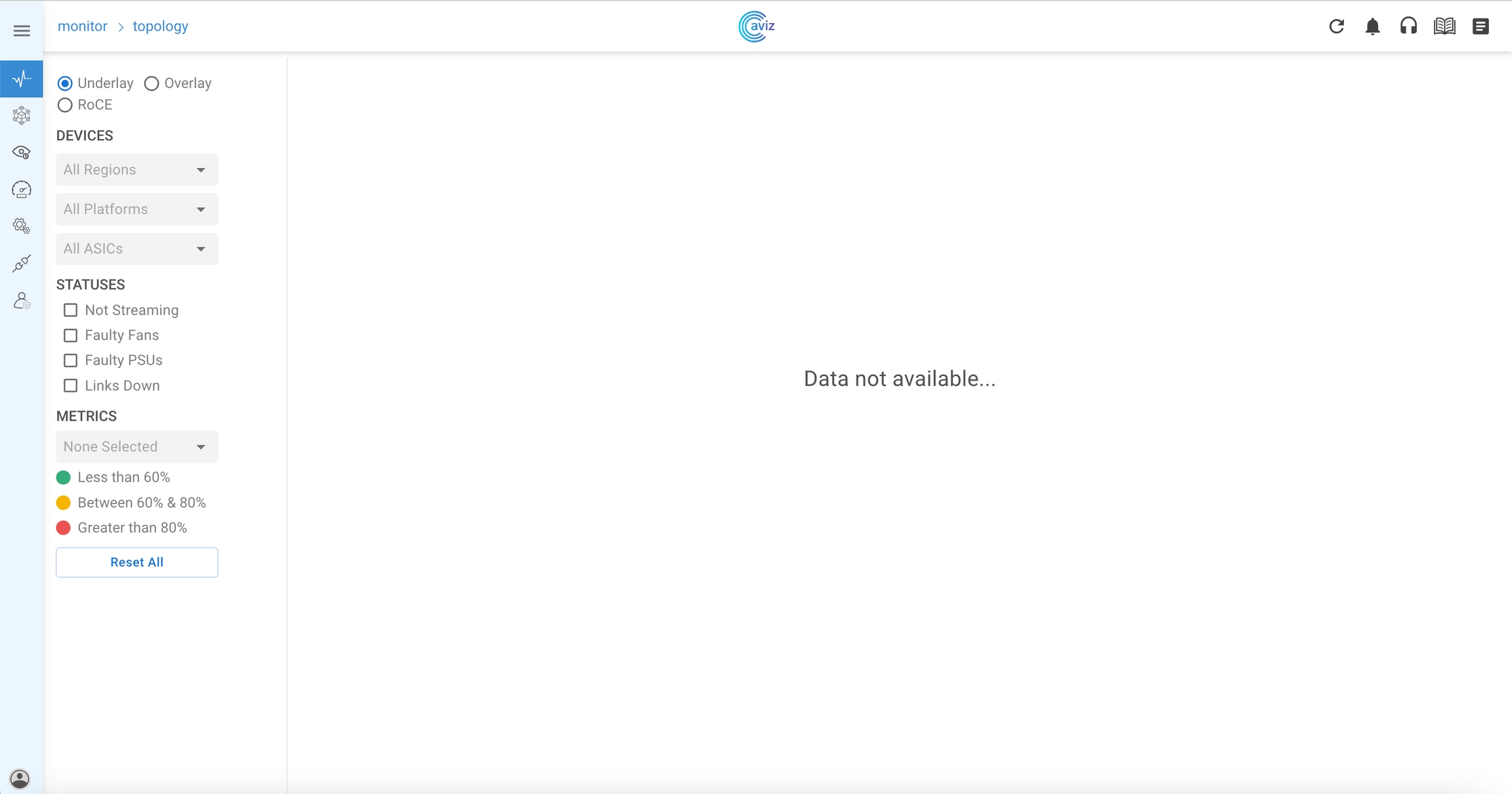
2. Activate License
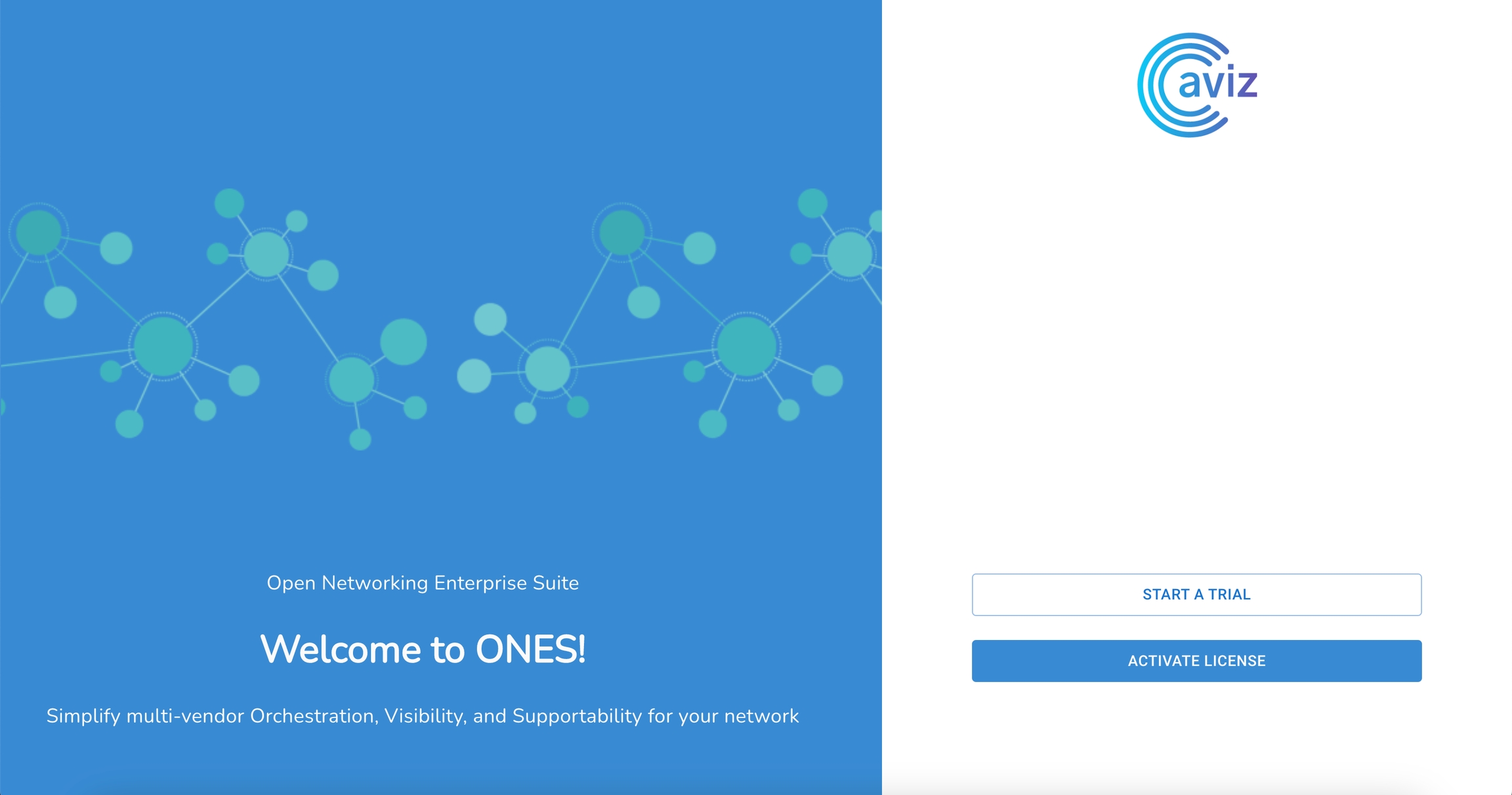
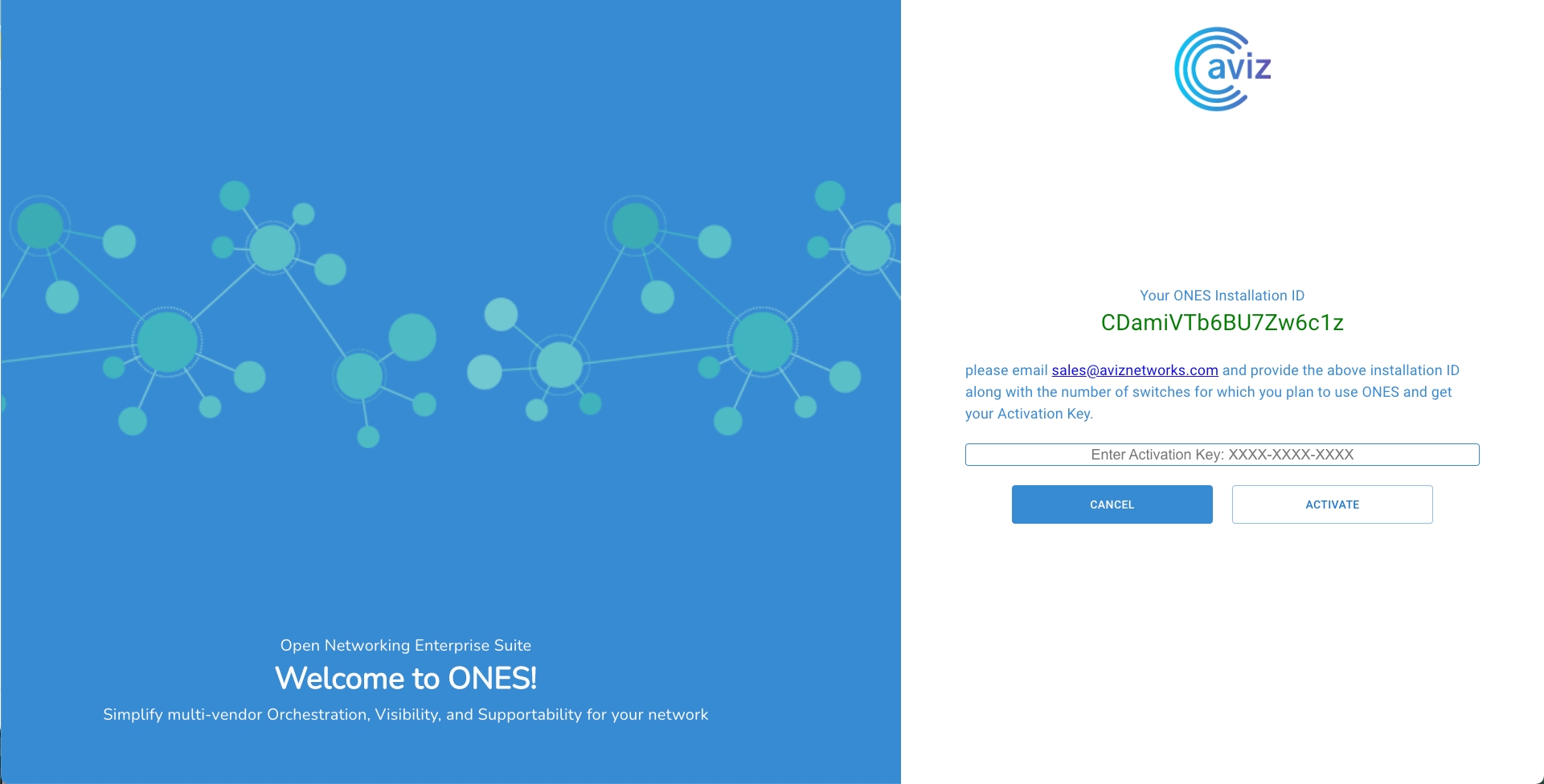
Get the Activation key
Share ONES installation ID to the AVIZ support team
As per PO, the AVIZ team will share the Activation key
Paste the activation key and Activate